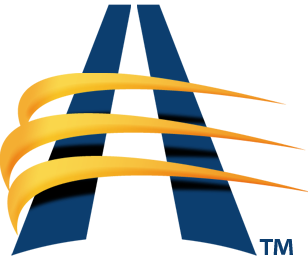How does it work?
Step 1. Parents must complete the Intent to Apply for Tuition Assistance form.
Our school offers need-based grants, as funds are available, to make tuition affordable for more families. We use a third-party organization to help us accurately and fairly assess a family’s ability to pay and, after review, award grants accordingly. BeneFAQ (formerly known as Confidential Financial Services or CFS), has been supporting Christian families for over 20 years. They understand the importance of you providing your child with a Christian education, which is why we are glad to partner with them in this, their area of expertise. Their application process will request financial information from you that primarily consists of income, expenses, assets, and debts. BeneFAQ uses that information to calculate a “Family Anticipated Contribution Total” (FACT Report) and sends us that information. Once received, we will reach out to you to discuss the results.
To apply for tuition assistance for the upcoming school year, here is an outline of the steps you will need to fill out your confidential financial application through BeneFAQ. Our school number is 38464. Follow the directions below.
Step 2: Navigate to www.benefaq.com and create a new account if you do not yet have one in the new BeneFAQ system. *Your former login credentials with CFS will not work on the new site. You will need to create a new account with BeneFAQ.
Step 3: Once you are at the site, select the “Parent Login” button from the upper right.
Step 4: Create an account, entering all the information requested and click register which will sign you in for the first time (returning users can then sign in using the sign in section on the left).
Step 5: Click the APPLY button.
Step 6: Enter the correct application year, enter your school number in the search window or begin typing our school name and select it when it appears. Several schools have similar names, so please make sure you are selecting our school. NOTE: If your school has not yet granted access to the application year for which you are applying, their name will not appear on the list.
- Proceed to enter your credit card information and click the button “Pay and Create App” to proceed.
- Your credit card will be charged $35. The charge will come through as SchoolRIGHT or BeneFAQ.
- Once you pay, your application will be available to begin entering information.
Step 7: Read all instructions on each page.
- On the left are listed all the sections of the application that you will be completing.
- When a page is completed, that section of the left-hand menu will be indicated with the color green. Sections in gray have not been completed.
- If you exit and return later, simply find the next section you need to complete and continue from there. Click “Save and Continue” at the bottom of each page to proceed to the next page.
- If you have questions, please click the Questions/Clarifications link on the upper right-hand side of the page and write your question. This will send a note to BeneFAQ and they will respond in as timely a manner as possible. In some cases it may take up to 24 hours to receive a response. They are closed on weekends and holidays.
- When they respond, you will receive an email indicating that a message awaits for you in your account. A number indicator will appear next to the Messages link on your dashboard showing that you have an unread message. Click “Messages” to see the message.
- If you have any issues with the messaging, you can email help@benefaq.com.
Step 8: The application is predominantly constructed in an “interview” style. Complete the application and DO NOT SKIP any questions.
Step 9: At the end of the application, once you have reviewed your entries and click “Submit App & Proceed” you will be asked to upload specific information based on the way you completed your application.
- Click the checkbox to upload that document. YOU CANNOT SELECT MORE THAN ONE file at a time to upload. Please use the “Add” button under Pay Stubs to add additional pay stubs and the “Additional Documents” section for other items requested.
- If you are not able to upload your tax returns in one complete document, please use “Additional Documents” to add the pages.
- If you need to send numerous single pages for some reason, please reach out to BeneFAQ and they will provide instructions to do so.
- BeneFAQ will begin verifying your application once they begin receiving documents from you.
- BeneFAQ will message you through the inline messaging system if they need further clarification on anything. Please use this system to respond to those inquiries.
If you have questions about your application of supporting documents, it is best to use the inline messaging system. BeneFAQ is prompt in their replies and will be very willing to help you as necessary. You can also email help@benefaq.com.
After the report from BeneFAQ has been received, the School Finance Committee will review recommendation and take into consideration any known extenuating circumstances. The School Finance Committee will then notify you in writing of any tuition assistance available.
When is the deadline for submitting the application?
Returning students must submit their application by April 20. Financial aid will be given on a first come, first serve basis, so it benefits you to have this information submitted promptly. New students can apply upon registration.
Ready to apply? Here is the BeneFAQ Financial Aid Application Link: